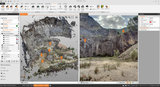GeoMax X-PAD Fusion Office
X-PAD Fusion is a desktop software integrating geospatial data from TPS, GNSS, scanners and other sensors in a single environment.
Different to other software solutions in the market with X-PAD Fusion we offer our customers one software solution that manages measurements, coordinates, drawings, point clouds and other types of data in ONE platform in a simple and intuitive way. We help you get started immediately with our interactive tutorials that guide you through the whole workflow to create even more ease of use.
One software for all workflows
From import to final drawings, X-PAD Office Fusion offers you
the best tools without having to pass data from one program
to another. You can load data from total station, GPS, digital
level and laser scanners and calculate, view and manage in one
software. You can connect TPS survey, GPS survey, levels, laser
scanner sessions and see everything together.
Data organisation
With X-PAD Office Fusion you can handle different types of data:
measures, points, drawings, surfaces, cross-sections and point
clouds. With the project manager you can organise the data within
the same job file. Multiple survey sessions and different groups
of drawings can be managed and data made visible or invisible at
any time.
<iframe width="560" height="315" src="https://www.youtube.com/embed/Me_Cd-rZHWk" title="YouTube video player" frameborder="0" allow="accelerometer; autoplay; clipboard-write; encrypted-media; gyroscope; picture-in-picture" allowfullscreen></iframe>
Data visibility
A modern working environment, designed to manage geospatial
data, and a powerful CAD 3D are the basic framework on which
topographic and laser scanner modules have been developed. Data
can be viewed and managed on table grids with countless powerful
functions for searching, filtering and editing.
Topographic CAD
The X-PAD Office Fusion CAD combines both, a CAD designed
to operate according to the standards defined by AutoCAD but
also made for topographic use. When you have to indicate a
coordinate, you can type the name of the corresponding point; or
you can select topographic objects (points and lines) according to
the survey code